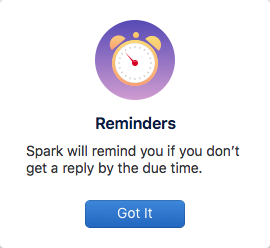My Favorite Apps for Designers + Freelancers
Table of Contents Show
📌 Pin it!
UPDATED APRIL 2022
We're all SO busy these days! If you're keeping up with the trends then you have to cook the perfect healthy meal with that new "superfood" ingredient, or complete this particular workout, or go take this particular class, or whatever the latest trend may be.
You may have kids and a full time job on top of it. Maybe you work at home full time, or have a 9 to 5, and then work nights & weekends on your side-hustle (whatever that may be).
No matter the details, there's still every day tasks to do (like cooking, cleaning, yard work, etc.) on top of maintaining a home life and keeping up with tasks at work. There's also the added task of not totally ignoring your SO or your friends and family while you work your little butt off!
So, who doesn't want a few apps that can make life a little easier?
Here are a few of my favorite apps for
CRM = client relationship (& admin) management
PM = project & task management
social media schedulers
inbox management
email marketing
on-the-go photo editing
and proofing with clients
01 Dubsado*
web-app only
free up to 3 clients, then upgrade to a paid plan
I've got to start by saying, Dubsado is my miracle!! I've tried a lot of different things that offer a handful of business services I need. I've also researched far more without actually taking the leap.
Dubsado has all or most of what I need all in one place, as well as some features I didn't know I needed at all! Click here to see their full features list, or keep reading for a short breakdown.
Send & Sign Contracts (with fields that can auto-fill, and a fully customizable editor)
Send invoices & Proposals
Time Tracking
Payment Schedules (can break up invoices into multiple payments including a deposit, and automate reminders for those payments!)
Accept credit cards & e-checks
Create easy-to-do lists
Manage Clients (an area where you can see which client is in what stage of their project, manage their contact info, any notes & more)
Client Portals (a login area for each client where they can access emails sent via Dubsado & any documents they've been sent)
Workflows (MY FAVORITE! Automate your entire process, from the initial welcome email to the last payment reminder & thank you!)
Calendar Integration (syncs with iCal and Google Calendar)
Send Customized Questionnaires & Forms (use forms for Testimonials, Proofs, Order Forms & more - so flexible!)
Email Templates ("Canned" Emails)
Lead Capture Forms (these can be set to auto-populate fields in other forms connected to the same Workflow)
Branding (ability to customize & match your current branding)
Internationally Friendly (just choose the currency you'd like to receive your money in!)
Simplistic Bookkeeping
Mobile-friendly (currently mobile-friendly, but an app is in development)
Multi-Redundancy Backups
and more is coming soon!
I'll be completely honest here: setting up took a LONG time (the details can be tedious depending on how you want to utilize their features). I ran a ton of tests myself, and had my family test it out too, to be sure the automations were working correctly. But, it is SO worth it! I cannot recommend these guys enough, really! Dubsado has saved me so much time, it's C.R.A.Z.Y.
I would never recommend them if I didn't love them & use them myself!
If you want to give it a try, you can use it FREE for as long as you want (up to 3 clients), and when you're ready to upgrade, you can use my code DAMN to give yourself 20% your first month or YEAR if you want to pay annually. Click here to try Dubsado now!*
READ MORE: Why I'm so excited to share my Absolute Favorite Freelancer App
02 ConvertKit*
mobile-friendly web-app
free trial + paid plan
Have an email list that you want to be able to do “more” with? I did too. Find out why I switched from FloDesk to ConvertKit.
Like many others, I switched to FloDesk from MailerLite because of their beautiful designer-friendly features, but after 2 years outgrew everything they offered, becoming frustrated with their limitations, and ran –not walked– to ConvertKit for a more comprehensive platform.
I think ConvertKit is best for businesses that have 500+ subscribers, plan to monetize their list, have a lot of freebies to deliver & want an easier delivery setup, or at least start taking their list management more seriously.
You can try ConvertKit for free up to 1,000 subscribers on a limited feature-access free trial with no time limit.
Why didn’t I go back to MailerLite? That’s a great question because ML is also a good platform. Find out why I picked ConvertKit over MailerLite here.
03 Planoly*
app for iPhone + Android
free + paid versions
Planoly is a lot like Later. I've tried Later, Hootsuite, Buffer, Tailwind, and now Planoly, testing them all to see what works best for me.
I love Planoly’s web browser interface. It’s beautiful, especially compared to other social media schedulers I’ve tried!
You can view your scheduled posts in the Instagram gallery preview, and everything is drag & drop. So if you don't like the layout in the gallery, you can drag and drop the scheduled posts until you get the design you want.
You can use Planoly to schedule Instagram and Pinterest posts. You can also cross-post to Facebook and Twitter while creating your IG posts, and even edit the captions for those cross-posts.
They even offer automatic carousel posting now, and a neat little quick schedule feature showing 3 of that day’s best times to post. #ohyeah
You can also build a media library to pull images from when you need to create a new scheduled post, save captions and hashtags to copy from in the future, and more.
Why do I use it? I want to schedule my posts ahead of time, which helps to keep my activity level and online presence consistent. I can choose times to schedule when I know my users are most active as well.
Works with the newly introduced ability to post automatically FOR us, both for feed & stories!
READ MORE: How to Schedule Automatic Instagram Posts
04 Spark
app for iPhone, iPad & Mac
free
I have several email accounts to monitor, and with new emails popping up in the double digits on a regular basis, I decided Apple Mail was too simplistic for my needs. I also missed the use of the awesome extensions I have access to when using Gmail in Chrome. The problem is, that while I like using Gmail in Chrome, I can't also check my other email accounts that way, being that one of them is an apple email account. So, how did I fix that?
I found Spark. I believe it's still free to use on all Apple devices (I don't know about other brands; sorry!).
Spark is all-around better email management in one device & their website boasts that it was voted Best of 2016 by Apple. I have all 3 accounts in there (Apple, Gmail, and G-Suite), all with different email signatures.
The main features I love about Spark, are the Smart Inbox, the ability to Archive & Snooze with a swipe on my trackpad or Magic Mouse, and the Send Later features.
The Smart Inbox can divide my inbox into sections like: Personal, Newsletters & Notifications, and it's a feature you can toggle on & off easily. From there I can swipe right to Archive, or swipe left to Pin it if I need to pay special attention to that email. There's also an UNDO feature, so if you accidentally archive, snooze, delete or pin an email, you can undo it immediately.
With the Send Later features, I can choose when to send the email & that feature works across all devices, even if Spark isn't running at the time it needs to send. I can also set a Snooze for that email to make sure a reply is received before a specific due date. How cool is that!
Now they even offer email templates!
READ MORE: Why I’m obsessed with this email app!
05 Snapseed
app for iPhone + Android
free
If you don’t have an Adobe subscription for access to Lightroom with its wonderful presets, Snapseed is an AHHH-MAZING photo editing app with many of the basic features Photoshop will give you but made for your mobile device. I stopped using Instagram to "edit" photos and stopped using all those other apps too because this is now one of my go-to’s for very basic but powerful photo editing on my phone.
Snapseed lets you edit RAW photos! And by "raw" I mean the type of file format (not just an unedited photo). Few other apps out there do that both free and well. (If you don't know what I mean by this, then I'm guessing it doesn't apply to you, so you can just ignore that part!) ;)
Here's a list of editing tools built into the app, a lot of which are very similar to Photoshop:
Tune image (brightness, contrast, saturation, ambiance, highlights, shadows, warmth)
Crop
Transform
Brush (dodge + burn, exposure, temperature, saturation)
Healing (!!! Have a zit on your nose you need to remove? A speck of dust on your flat lay for Instagram? This will get rid of it for you, in an easy swipe of your finger!)
Text (very basic)
Details
Rotate
White Balance (Black / White)
Selective (adjust specific areas, while leaving others alone)
Vignette
Curves (a new feature to help adjust contrast more specifically)
Here's a list of filters built into the app, a few of which are really handy!
Lens Blur
Tonal Contrast
Drama
Grainy Film
Retrolux
Black & White
Face (LOVE THIS ONE!)
Glamour Glow (want to look like a Glamour Shot from the 80's?)
HDR Scape
Grunge
Vintage
Noir
Frames
You can also view the difference between the original photo and your edits easily at any time, and go back to previous edits to start fresh from that point with their layers panel.
You can also save in a few different ways:
Save (with changes you can undo)
Save a Copy (also with changes you can undo)
Export (creates a copy with permanent changes)
I really can't brag on this one enough! I know it may seem silly, especially for designers that can use Photoshop (like myself), but when you're on the go, this is an excellent alternative! Works well on my iPhone and iPad!
06 ClickUp*
app for iPhone & Android
free & paid plans
I’ve tried many project management apps over the years, and I’ve circled back to ClickUp maybe 3 different times. It’s getting ridiculous; you’d THINK I’d have learned by now. 😂
Asana is beautiful & fun to use, but WAY too expensive for solopreneurs like me (that two-seat minimum for their plans is 100% a pricing-killer).
Notion is amazeballs & super fun to use, especially for creatives, but its supreme flexibility also creates some logistical problems like getting bogged down in designing every page, a lack of high-level task management features (recurring tasks, global task calendars, etc), and the inability to truly have a 30,000ft view of everything on your plate.
Trello is fun to use, but they’re cracking down on what’s available on their free plan and it can become unusually messy if not held in check; plus it also lacks a built-in global calendar feature without paying for an external PowerUp, which is a huge issue for anyone who needs to see dates across various boards.
ClickUp’s new motto is to be the ONE app to replace them all and I gotta say, they’re actively working on fulfilling that goal pretty hardcore.
It’s one of the cheapest project management apps out there, aside from Notion, but is also one of the most robust with BOO-KOODLES of features & flexibility, with new features being added –literally– like every other week.
It offers custom dashboards with tons of built-in widget options that produce high-level stats & reporting features for any Space or List in your account.
It has built-in automations to help manage the tasks (or, let’s face it, help us stay on task… LOL), recurring task options, built-in proofing features, a built-in live chat, (almost) Notion-style docs, and so much more.
Because of everything it offers, it does have a steeper learning curve, but once ya get the hang of it, you’ll realize it has the most bang for your buck. It’s also REALLY easy to see everything going on in your account, in about 1,000 different ways.
If ClickUp sounds like what you need but learning how to use the app seems daunting, definitely check out Layla Pomper’s Process Driven YouTube channel where she covers all things ClickUp as a “vetted ClickUp consultant” (and yes, that’s a legit CU designated title). She also has a great course on learning how to use ClickUp if you want to dive in deeper, and even a membership (which I’ve been in & can 1,000% vouch for the awesome content in there!) if you want to take it a step further.
07 Markup.io
web app only
currently free to use
If you’re a remote designer or freelancer & you send digital proofs of some kind to someone else for, well, ..proofing. 😂 Then you’ve been looking for something like this FOREVER and ya didn’t know it existed or even know you were looking for it.
Markup.io allows you to upload images or even websites to a central dashboard area, and share those assets with anyone via a link where that viewer has guest access (no account required for the client-end). Once they enter their name & email they can access it from anywhere, no downloads necessary, –and here’s the best part– leave feedback directly at the spot where they want the change.
All they have to do it click on the spot where they need to leave feedback, constructive criticism, etc, and a popup appears where they can type & leave a comment on that exact spot.
This means, NO MORE BACK & FORTH!
Me: “I see that you mentioned wanting to change some text on the Services page, which section/paragraph were you referring to there?”
Client: “Oh, let’s see… the part that says X, Y, and Z. It’s in the middle of the page.”
Me: “In the section titled X?”
Client: “No, the next one with the…”
Never do that again. 🥳
You’ll be more efficient in getting feedback, save time & money.
READ MORE: The easiest way to get client feedback on digital proofs