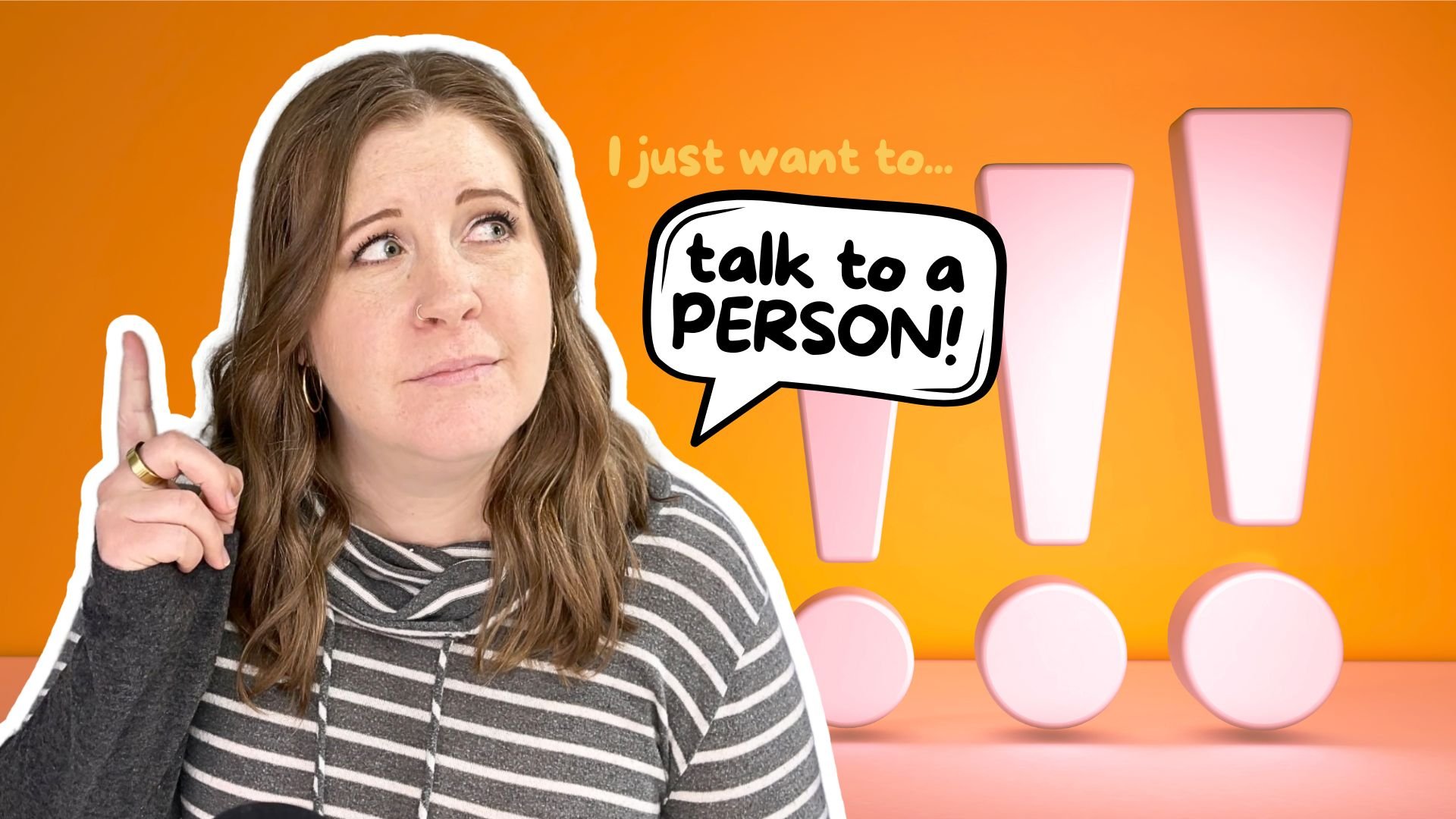How to customize your Summary Block design with SquareKicker
Table of Contents Show
📌 Pin it!
I’ve actually had a few questions and comments over the last year, several pretty recently, about how I style my own Summary Blocks at the bottom of my blog posts.
And frankly, it’s a good question. There’s almost NO styling options for Summary blocks in Squarespace, native to the Site Styles panel. At least not without a plugin whether it’s something like SquareKicker or something you plugged in from Ghost or one of the many other Squarespace-specific plugin shops.
New around here & don’t know about these other plugin shops?
Checkout this roundup of my favorite code-based plugin resources.
I actually style my Summary Blocks with Custom CSS because prior to now, there was no other way to do it.
That said, the team over at SquareKicker is constantly innovating and introducing new features we didn’t even know we wanted, …and they’ve done it again with this new feature!
Now you can style your own Summary Blocks with the SquareKicker plugin, code-free, because SK writes it for you based on the settings you choose in their powerhouse plugin.
I’m talking adding columns in a Summary Block LIST, changing backgrounds, adding borders, customizing the Read More text and making it a button instead of a text link, filtering the thumbnail images, and A LOT more!
To show it to you in action, I’ve included a SquareKicker-styled Summary Block that is also filtered to show only my SquareKicker-related posts.
I’ve also got 2 videos below it, to show you how I designed it like that AND how to adjust those settings for smaller screen sizes where it might not look so great without some further tweaking.
But will I have to pay for the subscription forever? (Nope!)
One thing that may not be clear if you’ve just found SquareKicker and haven’t read much about it yet, is that yes it is another subscription product, but you can actually cancel that subscription any time and still keep your design changes in tact.
You actually only have to have the subscription active when you want to make more changes.
Just don’t completely uninstall the plugin, because that also uninstalls the code it wrote for you which implemented those changes.
They do back up our design changes’ data, but you can disable the plugin just by cancelling your subscription, which means a full uninstall isn’t necessary unless you actually do want to remove all of your changes.
Also with this recent release is the ability to make sites active or inactive within your SquareKicker Dashboard area, which is GREAT news for anyone on the Designer plan who uses SquareKicker on client sites! 🥳
Okay, -okay!
Without further ado… here’s a Summary Block I’ve styled with this new SK editing feature!
👇🏻 A Summary Block designed with SquareKicker