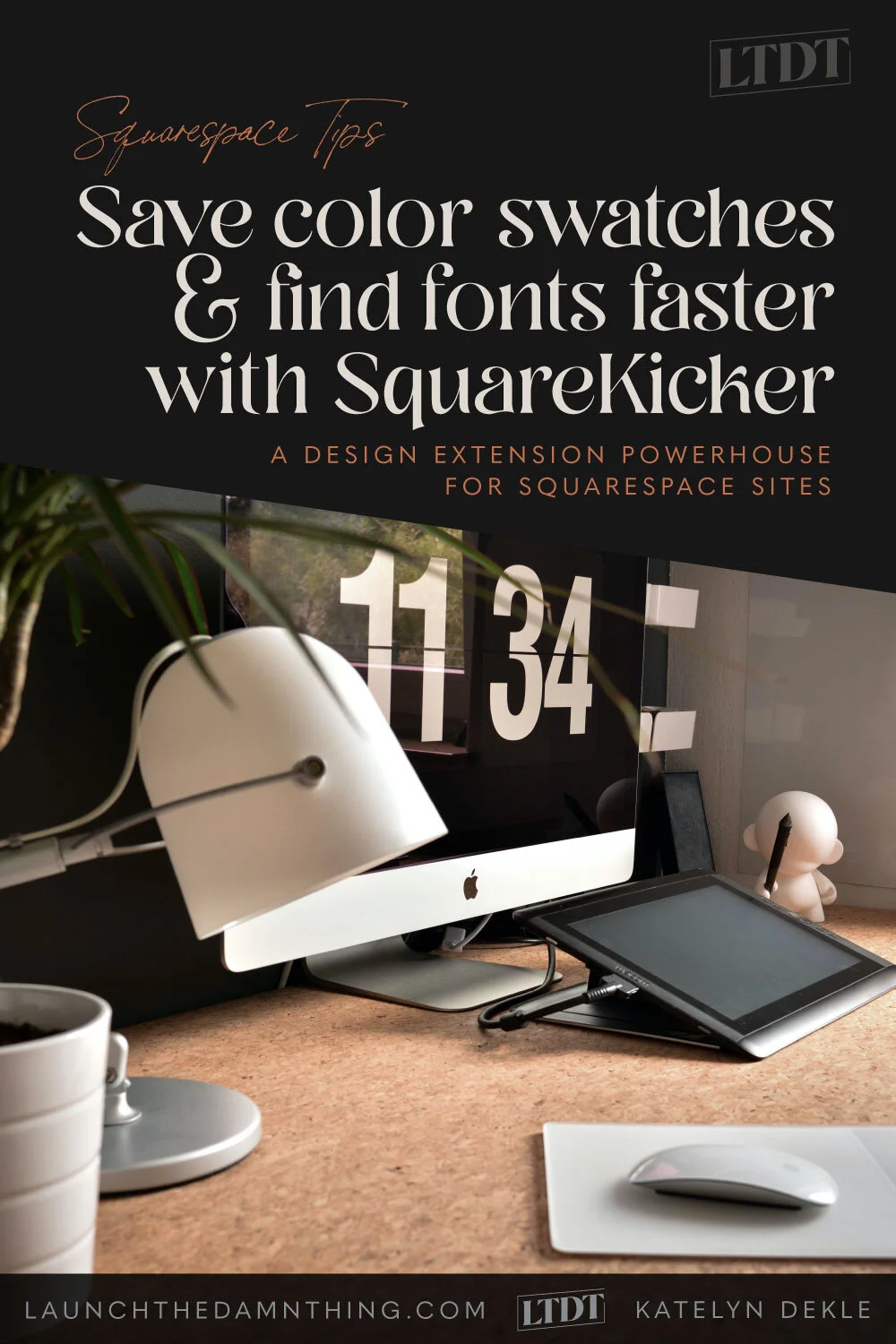Save your brand’s color swatches & find fonts faster with SquareKicker
Table of Contents Show
📌 Pin it!
SquareKicker has released 2 new small-but-mighty features!
Squarespace is a great platform for DIY design and easy maintenance for our clients that want done-for-you services. I'm sure you know this, because, well, you're here with me & reading my email!
That said, –sometimes their in-house design options are just short of what we need as web designers to get the best design, –but we also don't want our clients to have to mess with tons of Custom CSS in order to make changes after we launch & handoff the site.
The introduction of SquareKicker, the no-code design extension for 7.1 Squarespace sites, has no doubt produced some of the biggest increases in productivity for web designers like myself, who use the Squarespace platform for our clients, because it writes the custom code for you and you get to edit without ever seeing the code it produces
So if you want more out-of-the-box customizations for your Squarespace website, SquareKicker is gold* and they are adding new features all the time.
The co-founders of SquareKicker, Nick & Hannah, are seemingly always expanding functionality, productivity, and better usability.
This NEW feature release is no different, –even if it seems small, it's a mighty step forward for even quicker adjustments. What are the new features?
If you use Squarespace or SquareKicker a lot, you may have found in the past that you had to constantly paste in the Hex color codes when updating color options. Site Styles in 7.1 has addressed that a little, in Squarespace, by giving us a color palette, but if you need a 6th, 7th, color, etc. you're still SOL.
There’s also the dreaded list of fonts in Squarespace. Am I right? They’re listed in what seems like the longest list on the planet, and not necessarily organized in an easy-to-access way. To get to the different categories you have to scroll for days.
If you’ve been subtly irritated with either of those 2 things, SquareKicker is coming to the rescue with these two new & simple feature updates!
How to save your brand colors in SquareKicker
Saving color swatches
SquareKicker now lets you save color swatches! Paste in the Hex color code and then click the plus sign to add that to your swatches list.
When you go back to edit another element, that saved swatch(es) will still be there to pick from without needing to constantly paste in the color codes.
Check out the quick video below to see how it works.
How to find fonts faster in SquareKicker
Organized font lists
Now SquareKicker’s font list pull-down menu is organized into font categories, so you can narrow the list a lot quicker & get easier access to what you’re looking for.
If you don’t know what category to look in, you can also search for the specific name of the font you want.
Want to see it in action? Check out the following video!