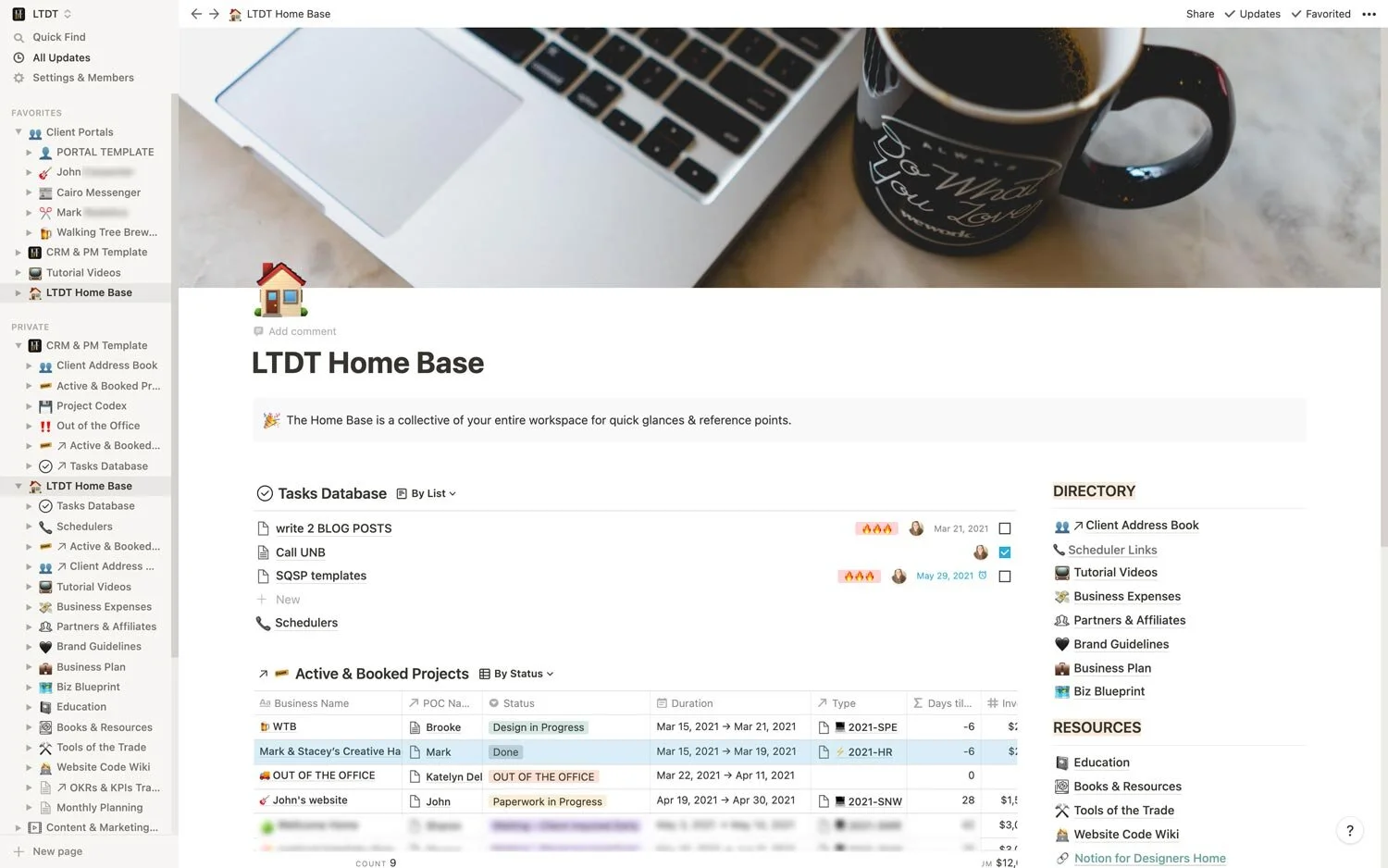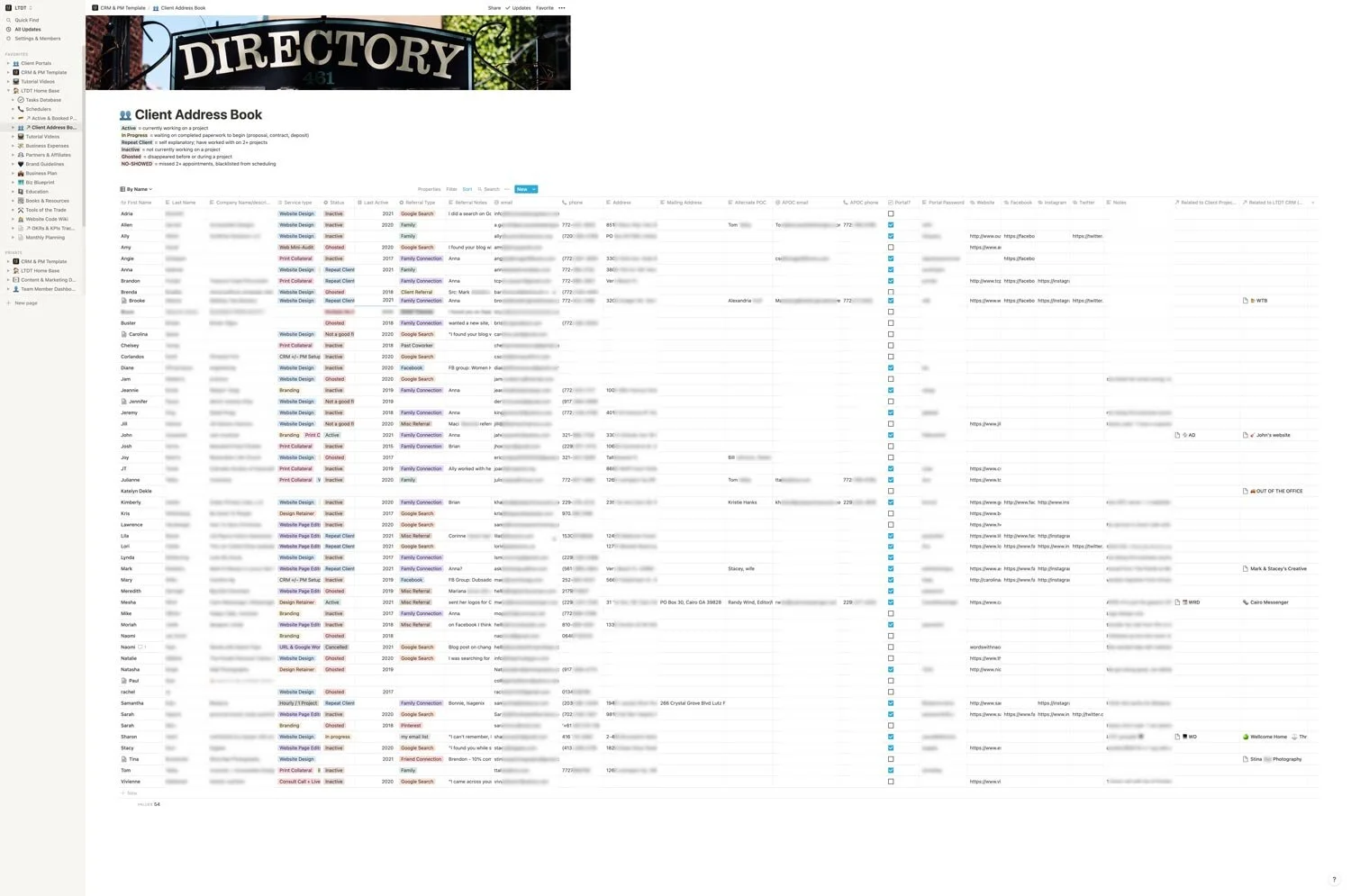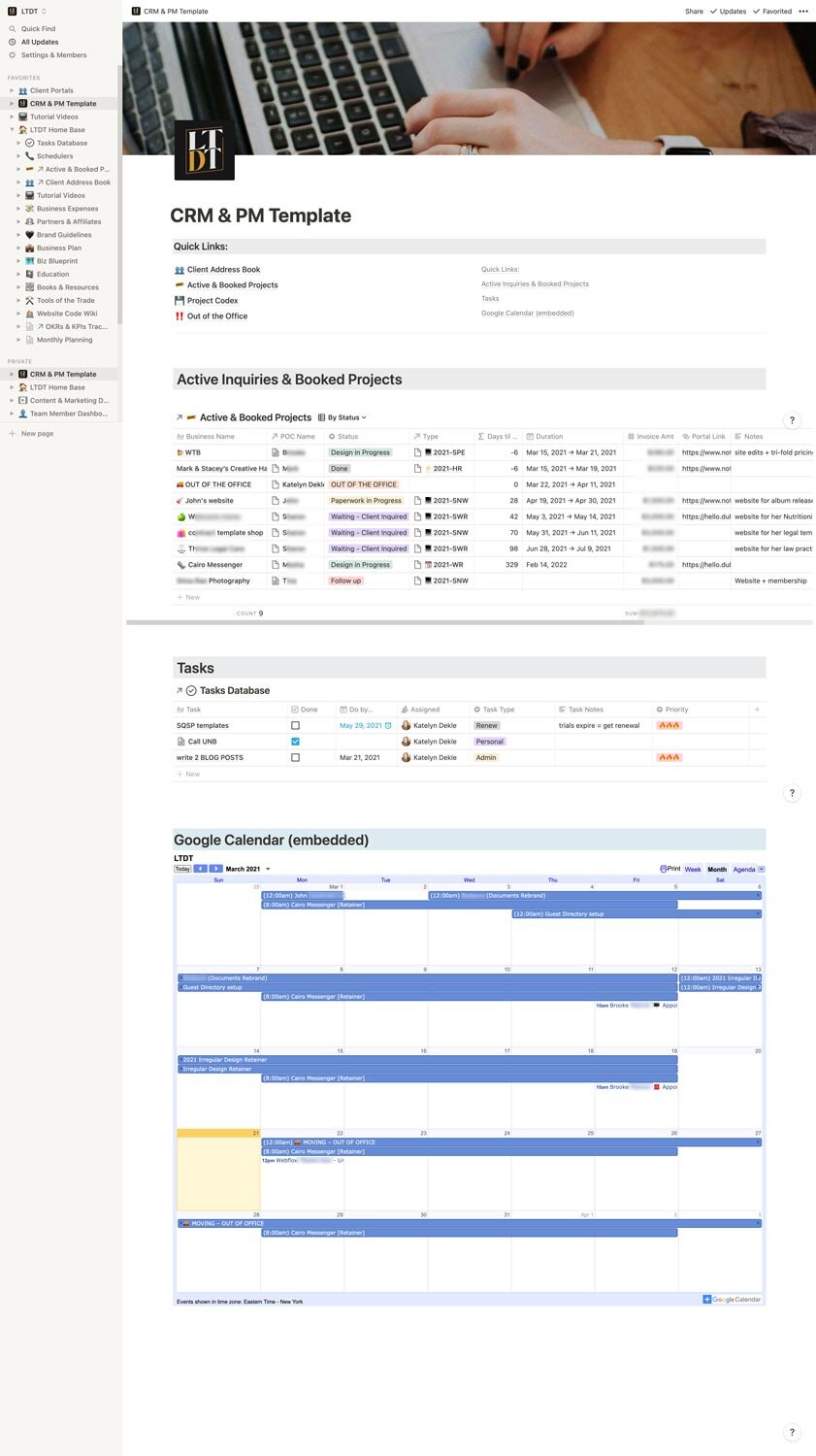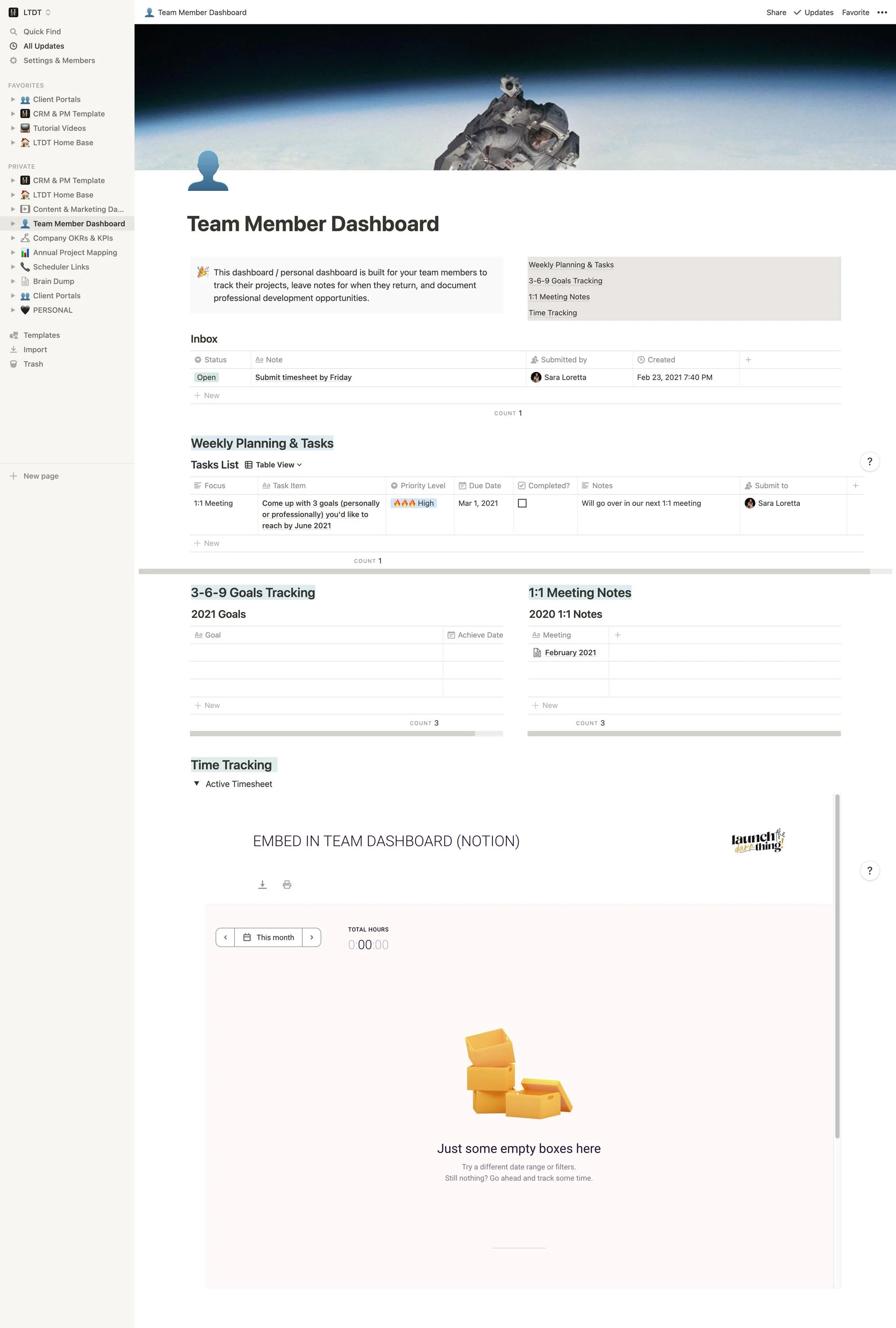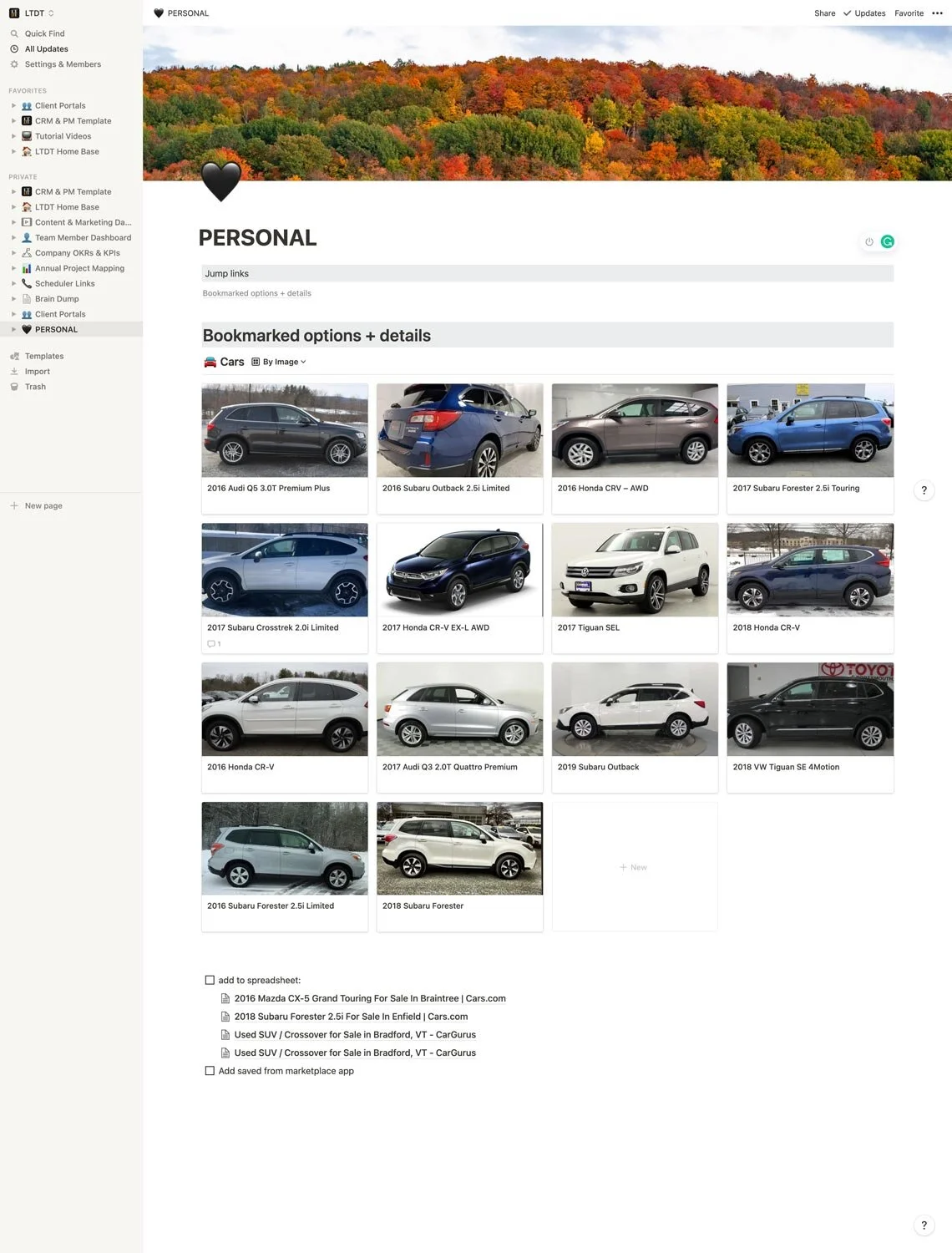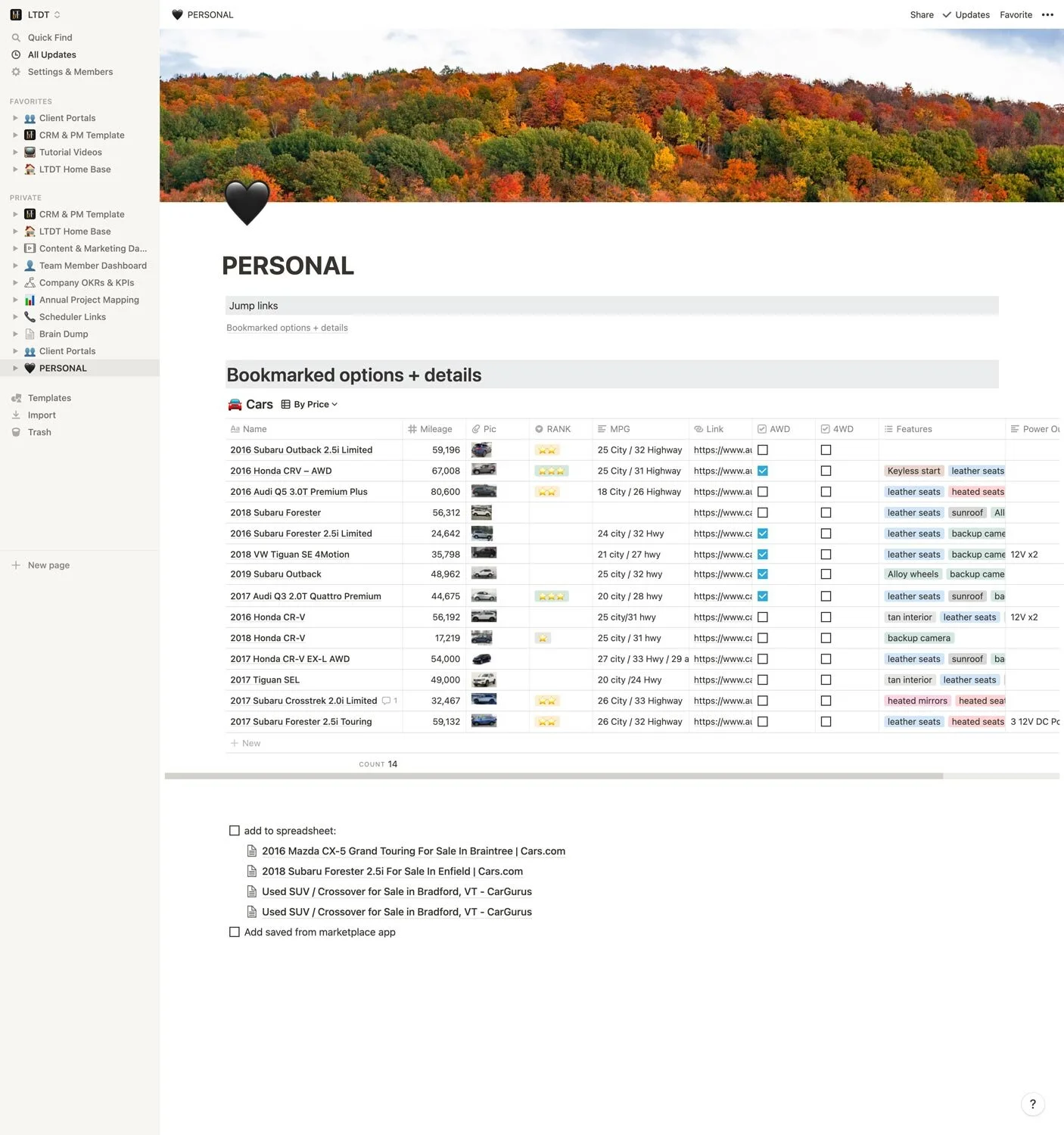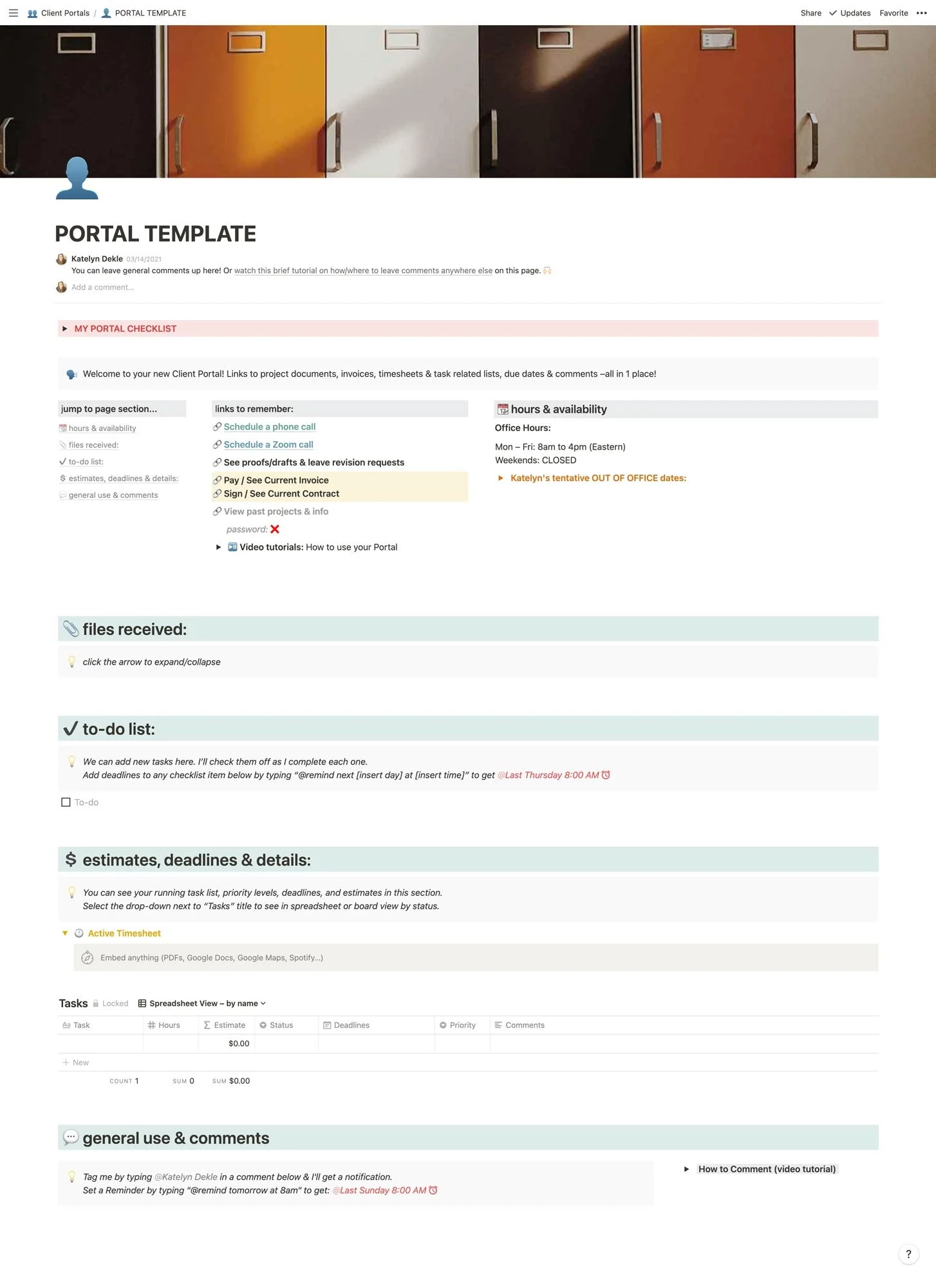Want a flexible PM Tool? Notion out-performs a lot of other Project Management tools I’ve tried
Table of Contents Show
Full disclosure! Since writing this, I’ve switched back to ClickUp! –I know, I know. 😂 ‘Make up your damn mind, woman!’ But I’m leaving this post up, because even if Notion isn’t a fit for my workflows anymore, it could be for yours, so this post is still full of helpful insights.
To write this post today, I first have to admit to you that my need for organization in my business had kinda turned into utter chaos over the last 6 years as I tried PM tool after PM tool –and hit wall after wall.
Yes, I could have made any of them work, but I didn't LOVE using them –or they just weren’t the right fit for me and how I wanted to organize things.
Which ones have I tried? Great question! Head over here to find out which PM tools are on the list & what their basic features are with a comparison chart!
I’ve never been one to shy away from doing research though, so instead I'll call these past few years of experimentation “research” to find the perfect PM tool just in time for when I started to genuinely need one in my business.
I went full-time freelance in mid-2020, and by early 2021 I’m so busy that having my information spread across Asana and Dubsado and Google Calendar and iCloud Calendar and my Notes app and my– it’s not cutting it. It’s also shameful for someone with OCD-like tendencies, like myself. 😂
So when Sarah over at 99 & St. Claire launched her Notion for Designers template pack, I was curious!
I had just moved everything over to Asana in mid-2020 from ClickUp. I decided that I generally liked Asana to the point that I went through the 20-hour certification to join their Asana Ambassador program! And I do really love Asana too, but… it turns out that it’s really expensive to upgrade. ––More on that in a moment.
It turns out I don’t want to use Asana for my business organization because the data I put into it felt SO segmented/grouped…
I was frustrated.
Asana is also the most expensive option I’ve run across to date, if you want to upgrade for access to their premium features. In fact, it’s at least DOUBLE what Notion or ClickUp costs, if not a lot more. ––Don't let their pricing model confuse you. It's $10-ish per user, but with a minimum of 2 seats! That means if you're solo like me, to upgrade at all you’ll pay for a 2nd seat you'll never use, putting you at $20+/month!!!
Compared to ClickUp which starts at just $5-ish/mo and and Notion which starts at just $48/year… Asana is CRAZY expensive, at about half the price of Basecamp per year –or close to it.
And yes, I’ve SHOUTED from the rooftops about this with Asana’s sales team letting them know that because of how their pricing has been worded, it really felt underhanded and slimey to me when I realized what the real price was because it was NOT clear.
Bleh. I digress.
📌 Pin it!
So I watched Sarah’s video introduction looking at the backend of her Notion account and I was like, “What the hell –might as well try app #9.” 🤣
I bought her Notion for Designers packet of templates (in early 2020) and there were literally more than 30 pages in there + tutorials! I went through everything & customized it, added my own stuff, and customized things. I absolutely loved building in it and using it. After the first headtrip was over, when I realized how this tool actually worked, –it suddenly felt SO easy!
Why?
Here’s everything I know about Notion after less than a month of using it.
Notion is easy to learn and use
Their interface is plain, simple, and based on a drag-and-drop system like most other PM tools. Notion is a little different though because they extend that drag-and-drop capability into the page layout itself. So if you’re a Squarespace user, you’ll feel right at home with using this “block system” to set up & edit your Notion pages.
You have the menu/navigation bar on the left, and content on the right just like Asana or ClickUp or even Squarespace. You can add unlimited pages & blocks on the FREE plan, but you are limited to 5 guests at one time and # of file uploads. Luckily their plans are super affordable if you need to upgrade, starting at just $48/year! (at time of posting) –But just so you know, I set up 10-20 pages with a lot of content without ever needing to upgrade!
To add something, click anywhere on the page you create, and use a quick key command or scroll through the long list of available “blocks” you can add anywhere, including:
Headers (1, 2, and 3)
checklist, bulleted or numbered items
toggles (hide/show your content as you want)
callouts (highlighted blocks with an icon)
quotes
dividers
databases that can be shown as any/all of these:
tables/spreadsheets – powerful with calculations & formulas, related properties (pull info from other databases, elsewhere) + more
boards – like Trello, and great for sorting by status
lists – a bit like Asana, but choose what properties for each to show/hide
gallery – simplify the view by only showing the image & the title/name
calendars – show monthly views with clickable entries that open in a pop-up
timeline – a bit like Asana’s (I think, I don’t use it much), great for seeing where & how many of your projects overlap
columns to divide up the page into sections
embed website pages with a share link
such as a Toggl timesheet for a team member, or a Dubsado Portal!
embed Google Drive docs, Figma files, Invision files, Loom videos, Typeforms, PDFs, Google Maps, tweets, images,…
comments
links to other pages
add emojis,
embed videos or audio content
add code to any page for quick reference & see it in the right syntax
link to a file for an easy download
table of contents,
breadcrumb navigation anywhere on the page
–and a few other options too!
With all those easy, no-nonsense options, –it blows all the other PM tools I’ve tried out of the water!
Notion is both flexible and crazy customizable
Admittedly, at first, I was like, “meh this looks a little boring,” but now I appreciate the simplicity so much because I can make it as cluttered or clean as I want!
Highlight anything you want to edit and ya get a pop-up toolbar.
Add color to any of the text anywhere, and/or give it a background-color –and/or add a background-color to the whole block!
Highlight the whole block (or several) and drag it/them anywhere on the page to move it.
Turn basic blocks that you’ve already added into something else without retyping it.
like H3 to H1, normal text to a callout, or a bullet list into a checklist
Embed linked databases from ANYwhere else in your account so there are no duplicates!
Add new databases with easy-to-create views, individually filtered and/or sorted by different things and shown in any of the main 6 formats: table, board, lists, gallery, calendar, timeline.
Any entry in a database can be its own page with blocks added underneath the database properties
Publish any page to the web for public access –works great with clients who want to SEE & CLICK on things you share, without creating an account.
Share any page with a guest or team member and decide what editing permissions you want to give them, per page shared.
full access
edit
comment
view
duplicate as template
Lock any database to prevent the guest or team member from making changes that could screw up something by accident, –without locking the page itself.
Here’s what it can look like, but it all depends on how you want to set it up:
💡 CLICK TO ENLARGE & SEE DESCRIPTIONS
Notion can organize so many things!
As you can see above, I have a Notion page for my business’ home base, my client directory, an overview of what I have going on in my CRM+PM home base, a team member dashboard, and even personal stuff.
I even have a Notion page to help me with researching my next car! As we are about to move to a different climate with snowy winters (there’s never snow where I’m from), I decided to sell my car and buy a new one with All Wheel Drive after we get there. While I’m researching, there’s too much to remember & a bookmarked list wasn’t cutting it. So I created a Notion database for the ones I liked so I could keep track of which one looked like what and had which features/mileage/price/etc.
Notion lets you swap your databases from table → board → calendar → gallery → list → timeline as needed, so I created the default as a Gallery sorted by Image. But to see more info on each car, I can click the card in the gallery to open the info as its own page in a popup, OR I can switch the view to a table/spreadsheet and sort it by whatever I want: features, price, mileage, name, status (my rank).
I also have boards with databases for business expenses with due dates, priority level & it calculates stuff in there FOR me, just like you can with Google Sheets or Airtable, etc. –a GAME-changing feature!
Any database can also have a “Relation” column with content from another database
If you add a Relation property (column) you can link one database’s content to another for easy, clickable access between the two.
Example:
I have a Client Directory table database with a list of clients, so I can see which clients are in what status, when they were last active, etc.
I also have a Booked Projects table database with a list of current projects & incoming inquires. Instead of typing the Client’s name again for this database, I created a Relation property that will let me choose the client from the Client Directory database.
This does 2 things: link the 2 databases by placing the related property in both places, and give me easy-click access to 1 database from another.
Embedding linked databases means no duplicates!
You don’t always have to create a database from scratch either. You can simply add an inline database you’ve already created, anywhere on any notion page. Anything you update in those places will sync across all the places where that database exists. No more duplicates!
You can also add the same database in different places and sort the contents differently in each instance. In one place you might want to see it as a board, organized by Status (To-do, In-progress, Done, etc.). But in another, you may want to see it as a table, instead of a calendar. In yet another, you may want to hide properties without deleting them, for privacy.
The possibilities here seem ENDLESS!
Create your own Client Portal
This was the immediate draw for me when I was watching tutorial videos and realizing how flexible Notion truly is. I realized I could finally create an end-all-be-all portal for my clients with ALL the links to everything inside + all the tasks, calendars –everything!
So I did. And here’s what the template looks like (I just copy it & edit the template each time I need it):
Here are some of the things I include on this page:
table of contents
jump (or anchor) links to that section on this page, automatically generated based on your Headers throughout the page when ya use the Table of Contents block or create your own by copying the block’s location link wherever it is on the page & adding that link to some text at the toplinks to remember
for scheduling appointments, proofing, invoices, contracts, past projects (via their Dubsado Portal, which you could actually even embed on the page!), and how-to tutorial videosmy hours & availability + a toggled calendar
shows my in-office times & my time zone + my out-of-office dates which are relevant as we’re taking time off to move 1,000+ miles (2,000+ km) away and this calendar is a linked database to a central one, so I only have to update it in ONE place!files received
great for the clients that tend to want to send a handful of attachments at a time via email –I put them all in here as downloadable files in a list, so they can see what they have/haven’t sent yet & I can tell them here which file formats will/won’t work, etc.to-do lists
I can add items as a checklist so they can see which tasks have been completed & which are left to do, I can also tag my client in any of these, or break it into 2 columns within this section: 1 for them + 1 for meestimates, deadlines & details
this has an area to embed my Toggl timesheet for my retainer clients, which shows RIGHT on the page as a saved report with a public link from Toggl + I can also add tasks to create a brief estimate database with estimated hours per project & have it calculate the total, add editable deadlines, priority levels –or fill it all out myself & lock it so it’s not editable by anyone but me, while the rest of the page can still be editedgeneral use & comments (clients can add blanket statements, comments, images, files, –whatever they want in that last section!)
a custom icon next to their portal name
a custom banner image related to their industry or the person to make it feel more custom
my checklist that I use to remember what to update each time I duplicate this portal, and then delete before I invite my client
Final thoughts...
Why Notion gives you the most freedom
The sheer amount of flexibility we get with Notion is the main reason it beats everything else.
Your data doesn’t feel segmented. It can coexist in multiple areas & ALL be updated no matter where you make changes.
It can be organized visually however it makes the most sense for you, for your client, for your team, or for your project.
It’s CHEAP to upgrade IF you even have to. Their free plan is really valuable with lots of capability that feels much less limited than on other platforms.
And they have a great desktop, tablet & mobile app + their web browser app. What more could there be?
Glad you asked! Notion released an API integration with things like Zapier this year (2021)!! That means we could potentially automate data connectivity between Notion & Google, etc, ––which #legit makes me wanna happy-cry. 😂🤓
Basic FREE Client Portal Template
A simple one-page portal that can link to literally anything you need your client to keep track of:
inline tables/kanban/calendars/timelines/galleries/lists
status updates
due dates
comments
embedded files
gifs to celebrate wins
tutorial videos
scheduler links
–and so much more!